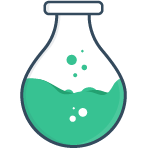# Box
The box classification is given to the following types:
Note
Just like a native checkbox or radio, the box classification uses the checked
prop instead of value to set it’s initial state.
The exception to this rule is when the options prop is specified causing it to
act more like a select list. In this case, use value to set the initial state.
You can also use v-model in either case.
# Checkbox
# Single checkbox
With a single checkbox, the value of the result is a boolean.
<FormulateInput
v-model="value"
type="checkbox"
label="This is a single checkbox"
/>
value: falseTip
Notice that the labels of box types come after the input element. You can
change this behavior by adding label-position="before" as a prop.
# Multiple checkbox options
Often multiple checkboxes are used to offer a range of selectable options. This
can be done with a single FormulateInput and the options prop. The
selections are represented as an array.
<FormulateInput
v-model="value"
:options="{first: 'First', second: 'Second', third: 'Third', fourth: 'Fourth'}"
type="checkbox"
label="This is a label for all the options"
/>
value: []# Array option syntax
In addition to passing an object of key/value pairs as the option prop, you
can alternatively pass an array of objects with value and label properties.
Using this syntax you can optionally define an id attribute to be applied to
each input.
[
{ value: 'first', label: 'First', id: 'my-first' },
{ value: 'second', label: 'Second' }
]
# Array string syntax 2.5
You can also use a simple array of strings. In this case both the value and
the label of the checkboxes will be the string value.
<FormulateInput
v-model="value"
:options="['First', 'Second', 'Third', 'Fourth']"
type="checkbox"
label="This is a label for all the options"
/>
# Radio
The syntax for radio inputs is identical to checkboxes.
<FormulateInput
v-model="value"
:options="{first: 'First', second: 'Second', third: 'Third', fourth: 'Fourth'}"
type="radio"
label="This is a label for all the options"
/>
value: second# Styling box inputs
Checkboxes and radio boxes are notoriously frustrating to style. To assist,
Vue Formulate places a <label> element immediately after the <input> tag.
This allows for easy sibling selector css rules using the :checked pseudo-class
selector. The default snow theme is using this technique to style checkboxes and
inputs.
input ~ label {
/* style the label to look like a checkbox */
}
input:checked ~ label {
/* make the label look like a checked checkbox */
}
If you don't want to use this "decorator" label on your project, you can disable
it by setting the global option useInputDecorators to false:
// Wherever you register Vue Formulate
Vue.use(VueFormulate, {
useInputDecorators: false
})
# Custom class keys
In addition to all global class keys following are available:
| Key | Default | Description |
|---|---|---|
decorator | .formulate-input-decorator | A secondary <label> element position immediately after the <input> element for styling “pretty” checkboxes. |
String values only
Although Vue Formulate supports non-string values, HTML radio and checkbox
inputs only support string values, using integers or booleans as keys will
result in unexpected behavior. The only exception to this rule is single
checkboxes (no options), which Vue will cast to booleans for you automatically.