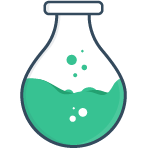# Customizing classes
Using Tailwind with Vue Formulate 2.4
Using the newly customizable classes in Vue Formulate, learn how to leverage the Tailwind CSS utility framework to quickly add custom styling to your forms.
There are 4 ways to change the classes applied to DOM elements inside a
FormulateInput:
- Use props on a
FormulateInput. - Globally via the
classesoption. - Globally via the
baseClassesoption. - Manually override the DOM using slots.
In the first two cases, you can use a string, array, or function to define
which classes should be applied to a given element (e.g., label) in a given
state (e.g., field has validation errors). Each element and state is identified
by class key.
# Changing classes with props
Changing classes on a given input is easy. Simply target the class key
you’d like to change with a prop named [element class key]-class. To target a
state use [element class key]-[state class key]-class.
# Strings (to replace base classes)
Use string values in your class prop to replace any base classes.
<FormulateInput
label="The label is using its own class"
label-class="my-label-class"
/>
<!-- <label class="my-label-class"> -->
# Arrays (to append to base classes)
To append classes to the base classes, use an array in your class prop.
<FormulateInput
label="The input wrapping div is using its own class"
:wrapper-class="['my-wrapper-class']"
/>
<!-- <div class="formulate-input-wrapper my-wrapper-class" /> -->
# Functions
For fine grained control you can use a function. The function will
receive 2 arguments, a class context object and an array
of base classes generated using the global options.
<FormulateInput
label="The element div is using its own class"
:element-class="(context, classes) => ['my-element-class'].concat(classes)"
/>
<!-- <div class="my-element-class formulate-input-element formulate-input-element--text" /> -->
# Changing classes globally
To globally update which classes are applied to every FormulateInput by default
you can update the classes option with an object of class keys.
Similar to modifying classes with props the values in the classes option can
be a string, array, or function. Strings overwrite any base classes,
arrays are appended to the base classes, and functions allow for fine grained
control and can accept a context and baseClasses arguments respectively.
# String
import Vue from 'vue'
import VueFormulate from 'vue-formulate'
Vue.use(VueFormulate, {
classes: {
outer: 'mytheme-wrapper',
}
})
// All <FormulateInput> will output:
// <div class="mytheme-wrapper">...
# Array
...
Vue.use(VueFormulate, {
classes: {
outer: ['mytheme-wrapper'],
}
})
// All <FormulateInput> will output:
// <div class="formulate-input mytheme-wrapper">...
# Function
...
Vue.use(VueFormulate, {
classes: {
outer: (context, classes) => {
return classes.concat([
'mytheme-wrapper',
`mytheme-wrapper--${context.type}`
])
},
}
})
// All <FormulateInput> will output:
// <div class="formulate-input mytheme-wrapper mytheme-wrapper--[type]">...
# A custom baseClasses function
For advanced use cases, you can also choose to override the base classes
by setting options.baseClasses to your own function. This function will be
applied to every class key on every <FormulateInput>. For
example, if you wanted to perform a reset of all classes in Vue Formulate you
could return an empty array:
Vue.use(VueFormulate, {
baseClasses: (baseClasses, context) => []
})
# Class keys
Manipulating classes on DOM elements requires targeting which element you want to add/remove classes on. To allow for precise class targeting, every DOM element is assigned an “element key” which can be used to customize classes.
In addition to “element keys”, Vue Formulate also includes
“state keys” that are used to describe a specific state of the input. For
example hasErrors is the state key for an input that is currently
displaying an error. Classes defined with “state keys” are additive,
they do not replace any base classes.
# Element keys
# For inputs
| Key | Default | Description |
|---|---|---|
outer | .formulate-input | The outermost div wrapper. |
wrapper | .formulate-input-wrapper | A wrapper around the label + interior element. |
label | .formulate-input-label.formulate-input-label--[position] | The label wrapper and its position (before/after). |
element | .formulate-input-element.formulate-input-element--[type] | The wrapper around the actual <input> element(s). |
input | n/a | Applied directly to the input DOM element. Not used by default to allow for more flexible cascading. |
help | .formulate-input-help.formulate-input-help--[position] | Wrapper around the help text. |
errors | .formulate-input-errors | Wrapper around the list of errors. |
error | .formulate-input-error | Wrapper around a single error message. |
Some input types have additional class keys that are detailed on their own pages:
# For Forms
| Key | Default | Description |
|---|---|---|
form | .formulate-form | The form element of a FormulateForm. |
form-errors | .formulate-form-errors | The list (ul) of the FormulateErrors component. |
form-error | .formulate-form-error | A list item (li) of the FormulateErrors component. |
Important
When using props to change classes for form errors, the props must be placed on the
FormulateForm component. Never use class keys directly on the FormulateErrors
component.
# Globally
To define a form key globally, be sure to use camel-case:
Vue.use(VueFormulate, {
classes: {
formErrors: 'form-errors'
}
})
# State keys
State keys make it easy to add a class for a given input state like when a field has a value. State keys must always be combined with an element key.
| Key | Description |
|---|---|
hasErrors | For inputs, when the input is visibly showing errors (if the error-behavior is not live this will be false until the errors are shown). For forms, hasErrors is true if any of it’s inputs are not valid irregardless of their visibility. |
hasValue | The input has a value. |
isValid | The input has no errors regardless of the visibility. |
Note
You can achieve the same result as a state key by using a function for an
element key and appending some values based on state provided in the context.
These state keys are a helpful shortcut to the same result.
# Globally
To define a state key globally, combine it camel-case style with an element key.
Vue.use(VueFormulate, {
classes: {
labelHasValue: 'has-value'
}
})
# Via props
To use a state class key via props, you combine it with a element key (kebab
case) [element key]-[state-key]-class. For example, to add a check mark to the
label of a field that is valid:
<FormulateInput
label="Social Security Number"
placeholder="xxx-xx-xxx"
help="Please enter your social security number: XXX-XX-XXXX"
value="332-22-9982"
:validation="[
['required'],
['matches', /^\d{3}\-\d{2}\-\d{4}$/]
]"
label-is-valid-class="my-valid-class"
/>
# Class context
Global class functions and prop class functions both receive a “class context” with the following values:
# For inputs
| Property | Description |
|---|---|
attrs | Attributes that are applied to the input (ex. disabled) |
classification | The classification of the input (text, group, select, etc.) |
hasErrors | Boolean indicating visible errors. |
hasValue | Boolean whether or not the field has a value. |
helpPosition | String describing the position of the help text. before or after. |
isValid | Boolean indicating if the field is error free, regardless of error visibility. |
labelPosition | String describing the position of the label. before or after. |
type | The type of input. |
value | The value of the input. |
# For forms
| Property | Description |
|---|---|
attrs | Attributes that are applied to the form |
classification | Always form |
errors | Form errors from error handling or invalid-message prop. |
hasErrors | Boolean indicating not all fields are valid (does not account for visibility like the input’s class context). |
isLoading | The loading state of the form (set with a Promise from the @submit handler) |
isValid | Inverse of hasErrors. |
type | Always form. |
value | The value of the form model |
← Overview Styling tips →